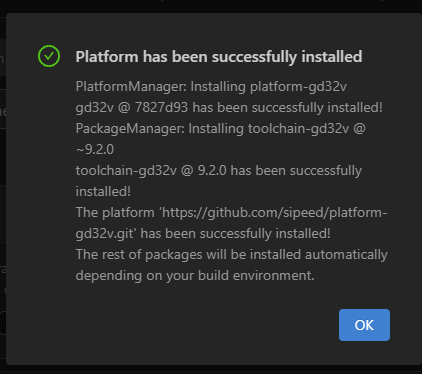PIO configuration
1. Install VSCode
VS CODE is a more common development tool. Go to the VSCode official website and download and install the installation package for the corresponding operating system version.
2. Install the PIO plugin
Open VSCode -> click on the left extension -> search for PlatformIO -> click install plugin -> wait for the installation to complete -> restart VSCODE

3. Install the GD32V platform definition
PIO currently offers both command line and graphical interface installation. The following will introduce: (PS: Recommended command line, because you can see the download progress bar.)
3.1. Command line
Click the PlatformIO logo on the left -> click New Terminal at the bottom left -> execute the following installation command in the terminal window
Release version (stable version)
platformio platform install gd32vDevelopment version (synchronized with Github)
platformio platform install https://github.com/sipeed/platform-gd32v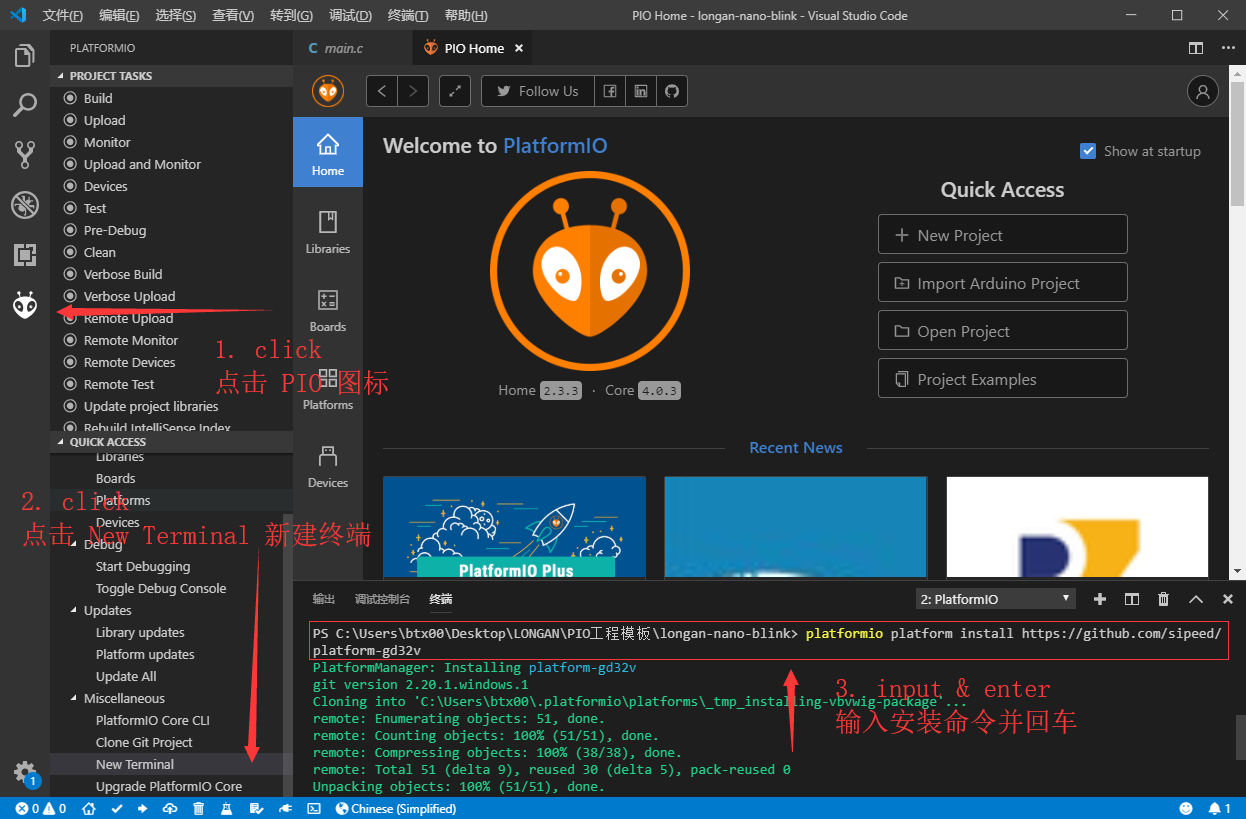
Note: Due to the domestic network environment, the installation process takes a long time, please be patient.
3.2. Graphical interface
Open VS CODE -> click on the PIO icon on the left -> click on the Open option at the bottom left -> click on the Platforms page -> click on Advanced Installation to open the add window
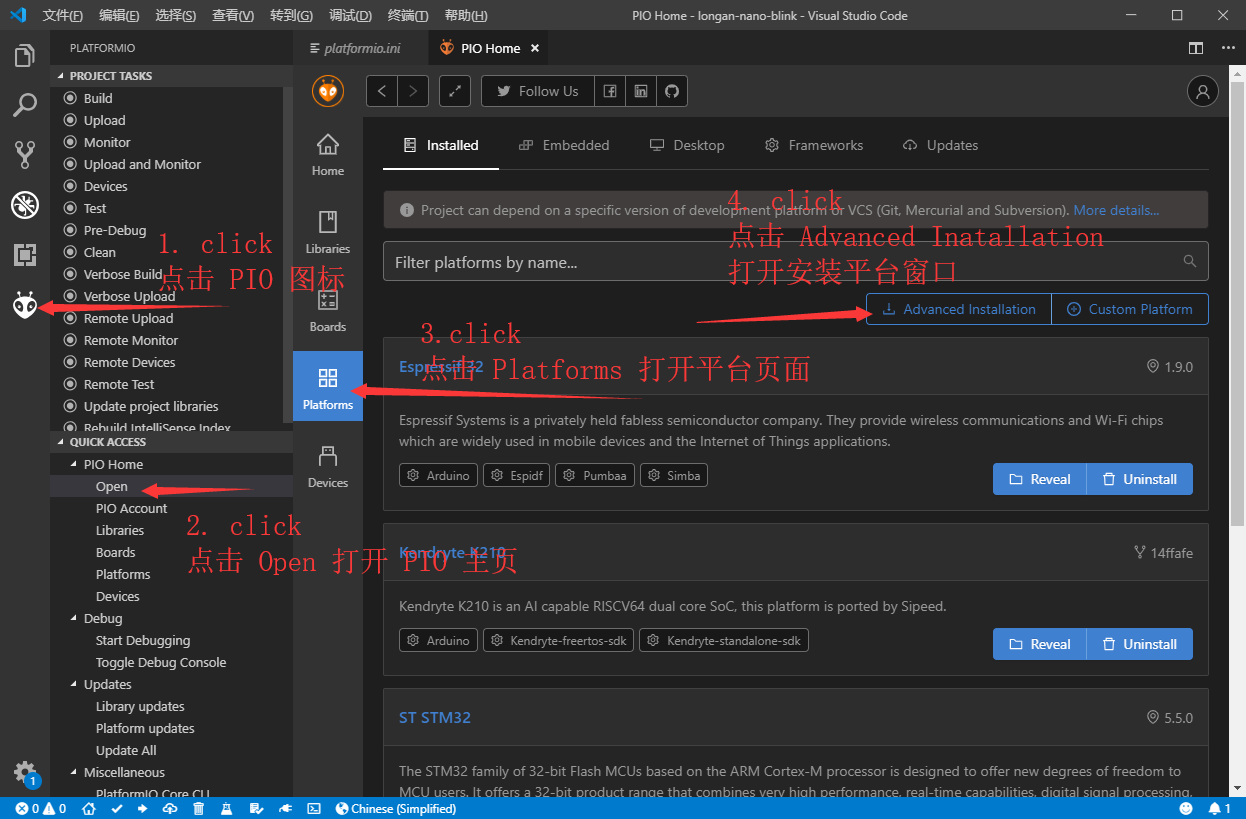
Enter the following URL in the window that opens
https://github.com/sipeed/platform-gd32v.git
Click Install to add it.
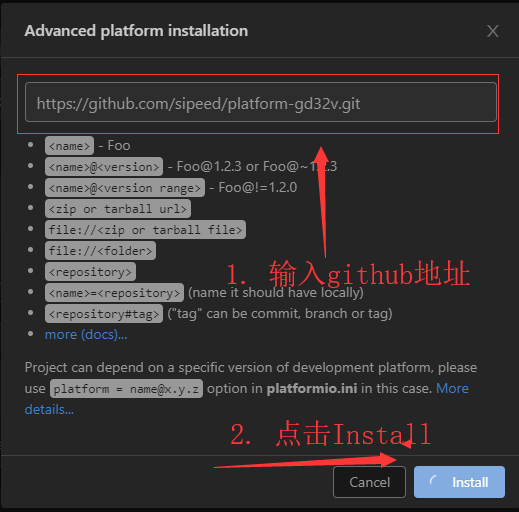
Wait patiently to install successfully. (The installation failure is mostly for network reasons, please try again after replacing the network environment)